VIRTWAY EVENTS
IN-APP GUIDE
What can you do in Virtway Events?
This is your virtual space to attend events and meetings online and in 3D. The best way to put it: Be present, from a distance.
We’ve created virtual scenes where companies host events of all types. Whether they be small corporate meetings, conferences or even massive career fairs, Virtway Events has the space for everyone to attend from anywhere in the world.


Use earphones with a connected microphone
To ensure the best 3D virtual experience, we highly recommend connecting your headset to your device prior to entering the virtual world. This will allow you and other users to communicate more clearly in real time via our 3D spatial audio.
A wifi connection is recommended
Although the app works with just your mobile data, we recommend connecting to a WiFi source for an improved virtual experience.

How To Use Your Avatar?
Once you’ve been transported to your virtual event, you’ll see the 3D avatar you created appear in the middle of your screen. This avatar will replicate everything you want to say and do, as if you were there in person, facilitating lifelike interactions. Avatars can communicate and engage with each other, directly contact company reps, attend live presentations, collaborate on activities, converse… all in real-time.
Here are some actions you can do with your 3D avatar:
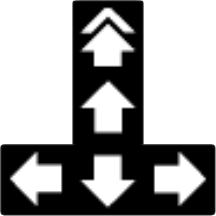
Walk
Use the arrows on your keyboard or on your screen to advance in different directions. You can also use your mouse to click where you want to go and your avatar will walk to that destination. Press shift and the arrows at the same time to make your avatar walk faster.
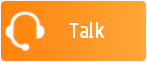
Talk
On the right hand side, you will see a Talk button. You must press this button once in order to activate your microphone. When you no longer want the other avatars to hear you, you just need to press the Talk button again. When it is red, the microphone is activated and everyone around you in the virtual space will be able to hear you.
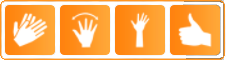
Actions
In the bottom left of you screen you will see the following interactive icons (Raise your hand, Clap, Sit down, Agree…)
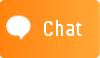
Chat
In the case that you don’t want to speak via microphone, you can use the chat box. You can choose to chat publicly or with a particular person.

See more information about another participant
To get more info about another avatar, you just need to click on them. Their personal/business card will appear with all the information they have chosen to share upon setting up their profile.

